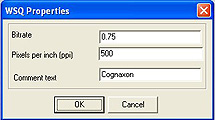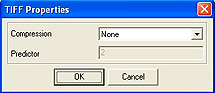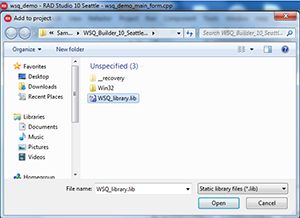WSQ image library adds the power of WSQ (FBI's Wavelet Scalar Quantization) file format to your software projects using only a few lines of code. The library also supports JPEG-2000, ANSI/NIST-ITL 1-2000 Type-8 signature and other graphic file formats and allows conversion between them. Free WSQ Viewer demonstrates capabilities of WSQ image library. Importance of WSQ formatElectronic fingerprints submitted to the FBI either through Integrated Automated Fingerprint Identification System (IAFIS), or Electronic Fingerprint Image Print System (EFIPS) may not be compressed with any technique other than WSQ. Licensing of WSQ image libraryHow long does the license last? Buy once, use forever! The license is perpetual. There is no annual fee. There is no timing limitation. “WSQ image library” is NOT a subscription. All future updates are included with your one-time purchase at no additional charge. You will get all updated versions of “WSQ image library” without any additional payment. Price of WSQ image libraryLicensing of “WSQ image library (for Windows 32-bit)” is available in two ways: 1) runtime free/royalty free. This means when you buy such a license, your organization/company can run “WSQ image library (for Windows 32-bit)” on unlimited number of computers. WSQ image library (for Windows 32-bit) runtime free / royalty free license costs 758.00 U.S. dollars. 2) licensing individual computers. The price for the first license (single developer license) is 189.00 US dollars, and the price for additional client licenses is 19.00 US dollars per license. One license means one computer. Let you illustrate with the example. Suppose you want to run “WSQ image library (for Windows 32-bit)” on six(6) computers. Then the price will be: 189.00 US dollars (first license) + 19.00 US dollars x 5 (five additional client computers) = 189.00 + 19.00 x 5 = 284 US dollars. Android, Windows 32-bit, Windows 64-bit, Linux 32-bit, Linux 64-bit and macOS 64-bit versions of WSQ Image Library are considered separate products and each has its own pricing. To order "WSQ image library (for Windows 32-bit)" please click here WSQ image library specificationsTable 1 Format of WSQ image library
Table 2 Supported formats for reading
Table 3 Supported formats for writing
Table 4 Functions available in the library
Screenshots of available library windows are shown below.
WSQ format descriptionIn the USA, fingerprints have traditionally been collected on cards, each card containing the inked impressions of all ten fingers. The U.S. Federal Bureau of Investigation's fingerprint database began in 1924 with a cataloged collection of 810,188 cards. By the start of World War II, this collection had grown to over 10 million cards, and by 1946 had reached over 100 million cards. In 1995 this collection was contained on over 200 million cards stored in filing cabinets occupying one acre of floor space in the J. Edgar Hoover building in Washington D.C. and archive size was increasing at the rate of 30,000 to 50,000 new cards per day. Digitization of fingerprint cards seemed to be the most obvious choice and the project named FBI's Integrated Automated Fingerprint Identification System (IAFIS) was started to cope with the design and implementation of a national standard for collecting, encoding, storing, and retrieving digitized fingerprint images. According to the FBI standard fingerprints are stored as 8-bit grayscale images. Each fingerprint card, when digitized at 500 dpi requires about 10 Mbytes of storage. The FBI's entire collection would therefore consume two petabytes (2,000,000,000 megabytes) of electronic storage space. The need for an effective compression technique was then very urgent. Unfortunately, neither the well-known lossless methods nor the JPEG methods were found to be satisfactory. Most lossy compression methods, such as JPEG, discard the smallest (highest frequency) details in images, and at higher compression ratios unacceptably distorts the image. Contained within fingerprints are tiny details that are considered admissible points of identification in a court of law. To JPEG, these details may be regarded as noise and removed. The JPEG quantization matrix also allows blocking artifacts to occur in the image at compression ratios above about 10:1. Shifting bits to the high frequencies to preserve small details will only make the blocking worse. Lossless compression methods, such as LZW and JBIG, cannot achieve the high compression ratios of WSQ on fingerprint data, with 2:1 typically being the best. A new compression technique (with small acceptable loss), called Wavelet Scalar Quantization (WSQ) was developed and it became the FBI standard for the compression of 500 dpi fingerprint images. WSQ is a lossy compression method that is well-suited for preserving the very high resolution details of grayscale images while maintaining high compression ratios of typically 12:1 to 15:1 on images that have not undergone "quality enhancements" (such as histogram equalization) to improve the appearance of the image. Table 5 WSQ file format specifications
Adding WSQ image library to your software projectUsing WSQ image library is very easy. Only 2-3 steps and a few lines of code are needed. Several examples are provided below. Adobe_PhotoshopMicrosoft Visual C++Microsoft Visual C++ .NETMicrosoft Visual C# .NETMicrosoft Visual Basic .NETMicrosoft Visual J# .NETMicrosoft Visual Basic 1.x-6.xMicrosoft ExcelMicrosoft AccessMicrosoft WordMicrosoft PowerPointBorland C++ Builder (dynamic DLL loading)Borland C++ Builder (static DLL loading)Borland DelphiLazarusBloodshed Dev-PascalSun JavaMinGW C/C++Eclipse C/C++Code::Blocks C++Bloodshed Dev-C++Borland C++ for Win32Digital Mars C/C++wxWidgetsMicrosoft Visual FoxProLotus NotesMatLabCompaq FortranPowerBASICMASM32 (32 bit Microsoft Assembler)PHPAdobe PhotoshopStep 1 Please copy all files:
C:\Program Files (x86)\Adobe\Adobe Photoshop CC 2017 (32 Bit)\Plug-ins\Import-Export C:\Program Files\Adobe\Adobe Photoshop CS4\Plug-ins\Import-Export Step 2 Restart Adobe Photoshop. WSQ plug-ins will be available in Adobe Photoshop menu:
To download WSQ plug-ins for Adobe Photoshop click here Microsoft Visual C++Step 1 Load WSQ library and declare its functions. Add following lines to your code:
Step 2 Call and use WSQ library functions:
Step 3 Unload WSQ library. Add following line to your code:
To download Microsoft Visual C++ 6.0 sample project click here Microsoft Visual C++ .NETClick here for important notes for .NET developersStep 1 Load WSQ library and declare its functions. Add following lines to your code:
Step 2 Call and use WSQ library functions:
To download Microsoft Visual C++ .NET 2003 Windows Forms Application sample project click here To download Microsoft Visual C++ .NET 2008 Windows Forms Application sample project click here To download Microsoft Visual C++ .NET 2022 CLR Project (.NET Framework) sample project click here Microsoft Visual C# .NETClick here for important notes for .NET developersStep 1 Load WSQ library and declare its functions. Add following lines to your code:
Step 2 Call and use WSQ library functions:
To download Microsoft Visual C# .NET 2003 sample project click here To download Microsoft Visual C# .NET 2010 sample project click here To download Microsoft Visual C# .NET 2013 Windows Forms App sample project click here To download Microsoft Visual C# .NET 2017 Windows Forms App sample project click here To download Microsoft Visual C# .NET 2022 Windows Forms App sample project click here Microsoft Visual Basic .NETClick here for important notes for .NET developersStep 1 Add declarations of WSQ library functions using PInvoke (platform invoke) mechanism :
Step 2 Call and use WSQ library functions:
To download Microsoft Visual Basic .NET 2003 sample project click here To download Microsoft Visual Basic .NET 2010 sample project click here To download Microsoft Visual Basic .NET 2013 Windows Forms App sample project click here To download Microsoft Visual Basic .NET 2017 Windows Forms App sample project click here To download Microsoft Visual Basic .NET 2022 Windows Forms App sample project click here Microsoft Visual J# .NETClick here for important notes for .NET developersStep 1 Load WSQ library and declare its functions. Add following lines to your code:
Step 2 Call and use WSQ library functions:
To download Microsoft Visual J# .NET 2003 sample project click here To download Microsoft Visual J# .NET 2005 sample project click here Microsoft Visual Basic 1.x-6.xClick here for important notes for Visual Basic 1.x-6.x developersStep 1 Add declarations of WSQ library functions using __stdcall wrapper interface:
Step 2 Call and use WSQ library functions:
To download Microsoft Visual Basic 6.0 sample project click here Microsoft Microsoft ExcelStep 1 Add declarations of WSQ library functions using __stdcall wrapper interface:
Step 2 Call and use WSQ library functions:
To download Microsoft Microsoft Excel 2003 sample project click here Microsoft Microsoft AccessStep 1 Add declarations of WSQ library functions using __stdcall wrapper interface:
Step 2 Call and use WSQ library functions:
To download Microsoft Microsoft Access 2003 sample project click here Microsoft Microsoft WordStep 1 Add declarations of WSQ library functions using __stdcall wrapper interface:
Step 2 Call and use WSQ library functions:
To download Microsoft Microsoft Word 2003 sample project click here Microsoft Microsoft PowerPointStep 1 Add declarations of WSQ library functions using __stdcall wrapper interface:
Step 2 Call and use WSQ library functions:
To download Microsoft Microsoft PowerPoint 2003 and 2010 sample project click here Borland C++ Builder (dynamic DLL loading)Step 1 Load WSQ library and declare its functions. Add following lines to your code:
Step 2 Call and use WSQ library functions:
To download Borland C++ Builder 6.0 sample project (dynamic version) click here To download Borland C++ Builder 2007 sample project (dynamic version) click here To download Embarcadero C++ Builder 2010 sample project (dynamic version) click here To download Embarcadero C++ Builder XE2 sample project (dynamic version) click here To download Embarcadero C++ Builder 10 Seattle sample project (dynamic version) click here Borland C++ Builder (static DLL loading)Notice: Static DLL loading is available only for Embarcadero C++ Builder 10 Seattle. All other compilers and other C++ Builder versions should use dynamic DLL loading. Step 1 Add the file “WSQ_library.lib” to your project as show in figures below
Step 2 Add this line at the beginning of your main program:
Step 3 Call and use WSQ library functions:
To download Embarcadero C++ Builder 10 Seattle sample project (static version) click here Borland Delphi / Lazarus
|
function CreateBMPFromFile (const file_name: PCHAR): HBitmap; cdecl; external 'WSQ_library.dll' name '_CreateBMPFromFile'; function SaveBMPToFile( const bitmap : HBITMAP; const filename : PCHAR; filetype: Integer):Integer; cdecl; external 'WSQ_library.dll' name '_SaveBMPToFile'; function RegisterWSQ():Integer; cdecl; external 'WSQ_library.dll' name '_RegisterWSQ'; |
Step 2
Call and use WSQ library functions:
OutputImage.Picture.Bitmap.Handle := CreateBMPFromFile( PCHAR(open_dialog.FileName));or SaveBMPToFile( OutputImage.Picture.Bitmap.Handle, PCHAR(save_dialog.FileName), save_dialog.FilterIndex); |
To download Borland Delphi 7.0 sample project click here
To download Borland Delphi 2007 sample project click here
To download Embarcadero Delphi 2010 sample project click here
To download Embarcadero Delphi XE2 sample project click here
To download Embarcadero Delphi 10 Seattle sample project click here
To download Lazarus 2.2.0 sample project click here
To download Bloodshed Dev-Pascal 1.9.2 sample project click here
Sun Java
Click here for important notes for Sun Java developers
Step 1
Add declarations of WSQ library functions using JNIEXPORT wrapper interface:
System.loadLibrary("WSQ_library_jniexport");
public static native int[] CreateBMPFromFile(int[] dimension, String fileName);
public static native void SaveBMPToFile(int[] data, int width, int height, String fileName, int type);
public static native void RegisterWSQ();
|
Step 2
Call and use WSQ library functions:
int[] data = WSQ_Demo.CreateBMPFromFile(dimension, fileName)or WSQ_Demo.SaveBMPToFile(pixels, width, height, fileName, type) |
To download Sun Java (Java SE Development Kit 8u144) sample project sample project click here
MinGW C/C++
Eclipse C/C++
Code::Blocks C++
Bloodshed Dev-C++
Borland C++ for Win32
Digital Mars C/C++
Step 1
Load WSQ library and declare its functions. Add following lines to your code:
typedef HBITMAP (WINAPI *CreateBMPFromFile)(const char *filename);
typedef void (WINAPI *SaveBMPToFile)(HBITMAP hBitmap, const char *filename, int filetype);
typedef int (WINAPI *RegisterWSQ)();
CreateBMPFromFile CreateBMPFromFile_ptr = 0;
SaveBMPToFile SaveBMPToFile_ptr = 0;
RegisterWSQ RegisterWSQ_ptr = 0;
HINSTANCE g_wsqLibrary = 0;
g_wsqLibrary = LoadLibrary("WSQ_library.dll");
CreateBMPFromFile_ptr = (CreateBMPFromFile)GetProcAddress(g_wsqLibrary, "_CreateBMPFromFile");
SaveBMPToFile_ptr = (SaveBMPToFile)GetProcAddress(g_wsqLibrary, "_SaveBMPToFile");
RegisterWSQ_ptr = (RegisterWSQ)GetProcAddress(g_wsqLibrary, "_RegisterWSQ"); |
Step 2
Call and use WSQ library functions:
g_hBitmap = CreateBMPFromFile_ptr(szFileName);or SaveBMPToFile_ptr(bitmap, szFileName, ofn.nFilterIndex); |
Step 3
Unload WSQ library. Add following line to your code:
bRes = FreeLibrary(g_wsqLibrary); |
To download MinGW C/C++ 8.1.0 sample project click here
To download Eclipse IDE 2023-06 C/C++ (MinGW C/C++ 8.1.0) sample project click here
To download Code::Blocks C++ 20.03 (MinGW C/C++ 8.1.0) sample project click here
To download Bloodshed Dev-C++ 4.9.9.2 sample project click here
To download Borland C++ 5.5 for Win32 sample project click here
To download Digital Mars C/C++ 8.57 sample project click here
wxWidgets
Step 1
Load WSQ library and declare its functions. Add following lines to your code:
typedef void (*SaveBMPToFile)( HBITMAP hBitmap, const char *filename, int filetype);
typedef HBITMAP (*CreateBMPFromFile)( const char *filename);
typedef void (*RegisterWSQ)();
SaveBMPToFile pSaveBMPToFile;
CreateBMPFromFile pCreateBMPFromFile;
RegisterWSQ pRegisterWSQ;
HINSTANCE hWSQ_library;
hWSQ_library = LoadLibrary( _("WSQ_library.dll"));
pSaveBMPToFile = (SaveBMPToFile) GetProcAddress(hWSQ_library, "_SaveBMPToFile");
pCreateBMPFromFile = (CreateBMPFromFile) GetProcAddress(hWSQ_library, "_CreateBMPFromFile");
pRegisterWSQ = (RegisterWSQ) GetProcAddress(hWSQ_library, "_RegisterWSQ"); |
Step 2
Call and use WSQ library functions:
bitmap = (pCreateBMPFromFile)(fileName.utf8_str());or (pSaveBMPToFile)(bitmap, fileName.utf8_str(), index); |
To download wxWidgets 2.8.7 (Code::Blocks 20.03 with Microsoft Visual C++ 2008) sample project click here
Microsoft Visual FoxPro
Step 1
Add declarations of WSQ library functions using __stdcall wrapper interface:
DECLARE INTEGER CreateBMPFromFile_stdcall IN WSQ_library_stdcall ; STRING lpszFileName DECLARE INTEGER SaveBMPToFile_stdcall IN WSQ_library_stdcall ; INTEGER hBitmap, STRING lpszFileName, INTEGER ifiletype DECLARE INTEGER RegisterWSQ_stdcall IN WSQ_library_stdcall |
Step 2
Call and use WSQ library functions:
hBitmap = CreateBMPFromFile_stdcall(FileName)or SaveBMPToFile_stdcall(hBitmap, FileName, FileType) |
To download Microsoft Visual FoxPro 5.0 sample project click here
Lotus Notes
Step 1
Add declarations of WSQ library functions using __stdcall wrapper interface:
Declare Function CreateBMPFromFile Lib "WSQ_library_stdcall.dll" _ Alias "CreateBMPFromFile_stdcall" (Byval lpszFileName$ As String) As Long Declare Function SaveBMPToFile Lib "WSQ_library_stdcall.dll" _ Alias "SaveBMPToFile_stdcall" (Byval hBitmap% As Long, Byval lpszFileName$ As String, _ Byval ifiletype% As Long) As Long Declare Function RegisterWSQ Lib "WSQ_library_stdcall.dll" _ Alias "RegisterWSQ_stdcall" () As Long |
Step 2
Call and use WSQ library functions:
hBitmap = CreateBMPFromFile(FileName)or ret = SaveBMPToFile(hBitmap, FileName, 1) |
To download Lotus Notes 6.0 sample project click here
MatLab
Click here for important notes for MatLab developers
Step 1
Load WSQ library and declare its functions. Add following lines to your code:
loadlibrary 'WSQ_library' 'WSQ_library.h' 'alias' 'WSQ_lib'; |
Step 2
Call and use WSQ library functions using MatLab MEX wrapper interface (for functions containing HBITMAP type data) or call WSQ library functions directly (for functions without HBITMAP):
picture_data = WSQ_library_read_image(filename);or WSQ_library_write_image(picture_data, filename_write, int32(file_type)); |
Step 3
Unload WSQ library. Add following line to your code:
unloadlibrary WSQ_lib; |
To download MatLab 7.0 sample project click here
Compaq Fortran
Click here for important notes for Compaq Fortran developers
Step 1
Add declarations of WSQ library functions using Fortran wrapper interface:
hWSQLib = loadlibrary("WSQ_library_fortranexport.dll"C)
pCreateBMPFromFile = getprocaddress(hWSQLib, "_CreateBMPFromFile"C)
pSaveBMPToFile = getprocaddress(hWSQLib, "_SaveBMPToFile"C)
pRegisterWSQ = getprocaddress(hWSQLib, "_RegisterWSQ"C)
|
Step 2
Call and use WSQ library functions:
hb = CreateBMPFromFile(filename)or i = SaveBMPToFile(%VAL(hBitmap), filename, %VAL(filterIndex)) |
Step 3
Unload WSQ library. Add following line to your code:
status = freelibrary(hWSQLib) |
To download Compaq Visual Fortran 6.6 sample project click here
PowerBASIC
Step 1
Load WSQ library and declare its functions. Add following lines to your code:
$DllName = "WSQ_library_stdcall.dll"
DECLARE FUNCTION CreateBMPFromFile(BYVAL lpszFileName AS STRING) AS LONG
DECLARE FUNCTION SaveBMPToFile(BYVAL hBitmap AS LONG, BYVAL lpszFileName AS STRING, BYVAL
ifiletype AS LONG) AS INTEGER
DECLARE FUNCTION RegisterWSQ() AS INTEGER
TYPE WSQLibrary_Proc
pCreateBMPFromFile AS DWORD
pSaveBMPToFile AS DWORD
pRegisterWSQ AS DWORD
END TYPE
TYPE WSQLibrary_Params
hLib AS LONG
DProcs AS WSQLibrary_Proc
END TYPE
WSQLibrary_Param.hLib = LoadLibrary( BYVAL STRPTR($DllName) )
WSQLibrary_Param.DProcs.pCreateBMPFromFile = GetProcAddress( WSQLibrary_Param.hLib,
"CreateBMPFromFile_stdcall" )
WSQLibrary_Param.DProcs.pSaveBMPToFile = GetProcAddress( WSQLibrary_Param.hLib,
"SaveBMPToFile_stdcall" )
WSQLibrary_Param.DProcs.pRegisterWSQ = GetProcAddress( WSQLibrary_Param.hLib,
"RegisterWSQ_stdcall" )
|
Step 2
Call and use WSQ library functions:
CALL DWORD WSQLibrary_Param.DProcs.pCreateBMPFromFile USING CreateBMPFromFile(szFileName) TO hBitmapor CALL DWORD WSQLibrary_Param.DProcs.pCreateBMPFromFile USING SaveBMPToFile(hBitmap, szFileName, ofn.nFilterIndex) TO nResult |
Step 3
Unload WSQ library. Add following lines to your code:
DIM dp AS WSQLibrary_Params FreeLibrary WSQLibrary_Param.hLib WSQLibrary_Param = dp |
To download PowerBASIC 8.0 sample project click here
MASM32 (32 bit Microsoft Assembler)
Step 1
Load WSQ library and declare its functions. Add following lines to your code:
; WSQ library name LIBNAME DB 'WSQ_library.dll',0 ; WSQ library names of procedures STR_CREATEBMP DB '_CreateBMPFromFile',0 STR_SAVE DB '_SaveBMPToFile',0 ; WSQ library addresses of functions HCREATEBMP DD 0 ; CreateBMPFromFile address HSAVE DD 0 ; SaveBMPToFile address ; WSQ library address HLIB DD 0 ; Load DLL PUSH OFFSET LIBNAME CALL LoadLibraryA@4 CMP EAX, 0 JE DLL_LOAD_ERROR MOV [HLIB], EAX ; Get address of function LoadBMPFromFile PUSH OFFSET STR_CREATEBMP PUSH [HLIB] CALL GetProcAddress@8 CMP EAX, 0 JE FUNC_NOT_FOUND MOV HCREATEBMP, EAX ; Get address of function SaveBMPToFile PUSH OFFSET STR_SAVE PUSH [HLIB] CALL GetProcAddress@8 CMP EAX, 0 JE FUNC_NOT_FOUND MOV HSAVE, EAX |
Step 2
Call and use WSQ library functions:
; CreateBMPFromFile PUSH OFFSET STR_FILENAME CALL [HCREATEBMP] ADD ESP, 4 CMP EAX, 0 JE UNKNOWN_ERROR ; Error loading image MOV [hBitmap], EAX XOR EAX, EAX JMP FINISHor ; SaveBMPToFile PUSH [OFN.nFilterIndex] PUSH OFFSET STR_FILENAME PUSH [hBitmap] CALL [HSAVE] ADD ESP, 12 CMP EAX, 0 JE UNKNOWN_ERROR XOR EAX, EAX JMP FINISH |
Step 3
Unload WSQ library. Add following lines to your code:
; Free WSQ library PUSH [HLIB] CALL FreeLibrary@4 CMP EAX, 0 JE UNKNOWN_ERROR |
To download MASM32 (32 bit Microsoft Assembler) 9.0 sample project click here
PHP
Step 1
Click here for important notes for PHP developers
Step 2
Call and use WSQ library functions:
//converts image from WSQ format to JPG format
wsq_convert_image("./sample_image.wsq","./output_JPG_image",5);
or
$image1 = wsq_read_image_from_file("./sample_image.wsq");
or
wsq_save_image_to_file($image2, $output_fileName, 5); //save image as JPG |
To download PHP 4/5/7 sample project click here